When you have connected to Shopify, you can select the products you want to sell on your Shopify store.
Note: To sell cases or multi-packs on Shopify, you need to sync the single item (e.g. a can or bottle) that you sell on your EPOS, and then create a bundle on Shopify to represent your case. This will ensure stock is recorded correctly from your Shopify sales.
To sell a product on Shopify, navigate to the product and then click the Advanced tab.
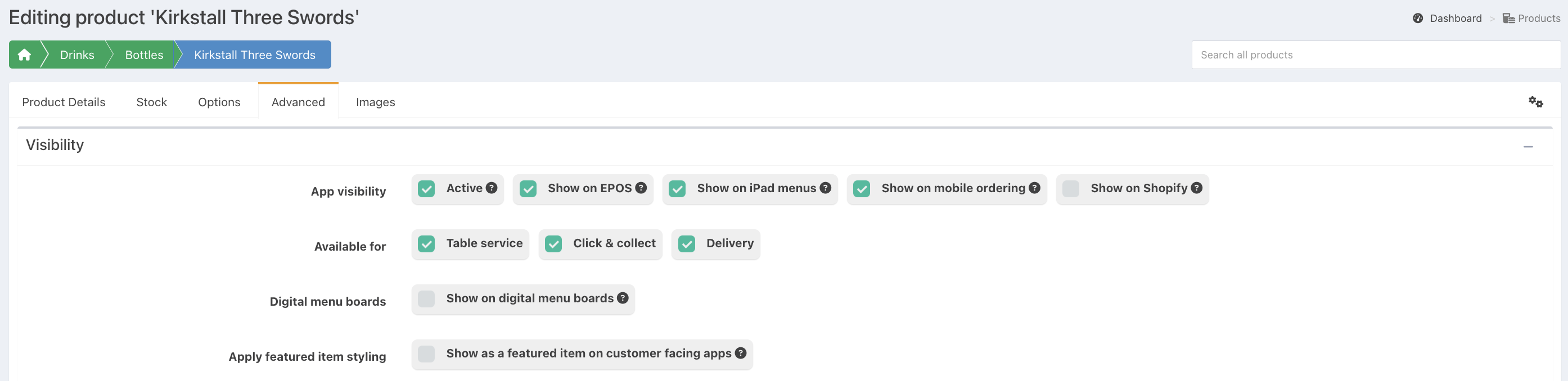
Under the Visibility section, tick the option for Show on Shopify.
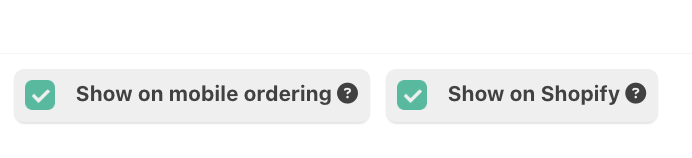
Click the blue Done button at the bottom of the page, followed by the Sync changes banner at the top of the screen.
Your product will now be synced to Shopify. When synced, the following fields will be pushed to Shopify:
- Product name
- Product description
- Price (only the first price level, with a stock usage of 1, will be synced)
- EPOS button image
- Stock value
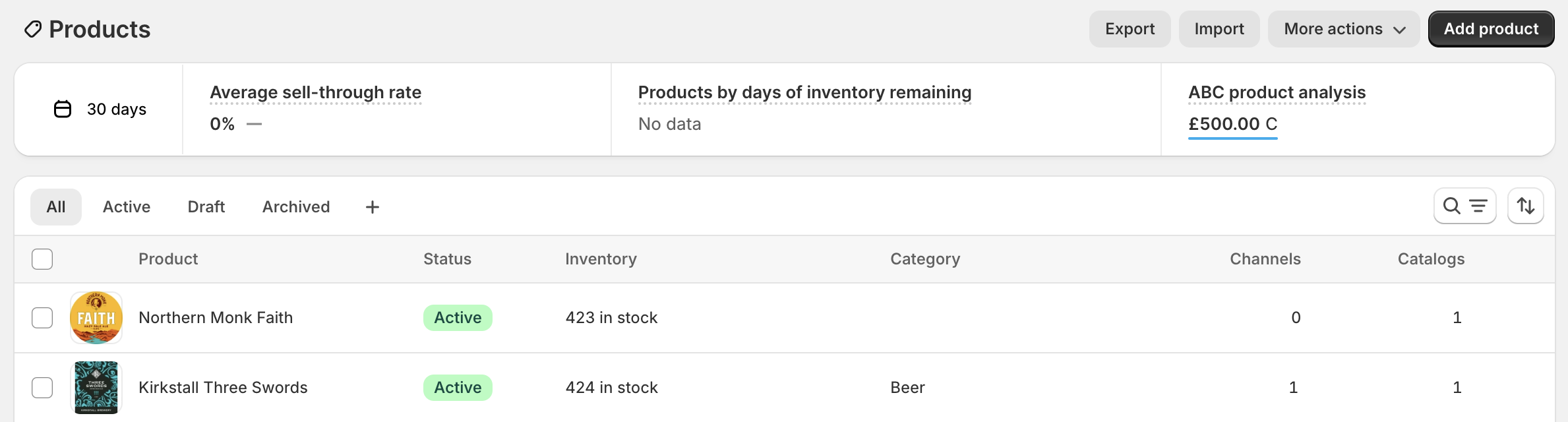
You will now need to go into your Shopify store back office and publish your product as usual.
Adding all products in a category
If you know that you want to add all products in a category to Shopify, you can add the entire category and save some time.
Note: You cannot add the primary categories of Drinks, Food, Other or Table beers. This only applies to the categories within those.
For example, if you wanted to add all Bottles, you would:
- Go to the Drinks category
- Click Edit at the bottom of the Bottles button
- Go to the Advanced tab
- In the Visibility section, tick the option for Show on Shopify

All the products in Bottles will be pushed to Shopify, and you'll need to publish them in the Shopify back office.
Note: The category name itself will not be pushed to Shopify.
Was this article helpful?
That’s Great!
Thank you for your feedback
Sorry! We couldn't be helpful
Thank you for your feedback
Feedback sent
We appreciate your effort and will try to fix the article
