Adding measures to products helps you accurately track sales of different quantities of the same product, while keeping all sales together.
However, to speed up service, you can add some of your most popular measures to display on the till as their own button, so you can add them to orders in a single button press.
Product shortcuts let you do exactly this. For example, you could include buttons in your Popular Drinks category that link to your pint measures of your most popular beers, rather than having to navigate through sub-categories and select measures every time.
To create a product shortcut, go into your back office and select Products > Manage products from the left hand navigation.

Locate the category you want to create your product measure in and then click the Add product shortcut button.

Select the required product and measure from the Choose product and Choose measure dropdowns. Then click the blue Done button.
Note: If you select All measures, the product will be added to this category as an additional category, which is the same as adding a new category to the EPOS categories field.

The Product shortcut will display as the first product on the page and can be identified by the Product shortcut icon.

Editing a product shortcut
If you need to edit the product shortcut, click into the shortcut where you will able to:
- Change the product shortcut
- Change the measure of the shortcut
- Remove the product shortcut
Alternatively, you can edit the full product by clicking the blue Edit full product button to the right of the screen. You will be taken to the product screen.

Removing a product shortcut
If you no longer require the product shortcut, you can Remove the shortcut from the category it has been created in.
Click the Bin icon on the product, to remove the product shortcut from the category.

At the prompt, click the red Remove button.
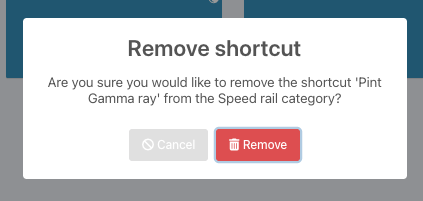
Note: If you are removing a whole product that is listed in more than one category, you will be asked whether you want to remove the product from the current category, or delete it from all categories.
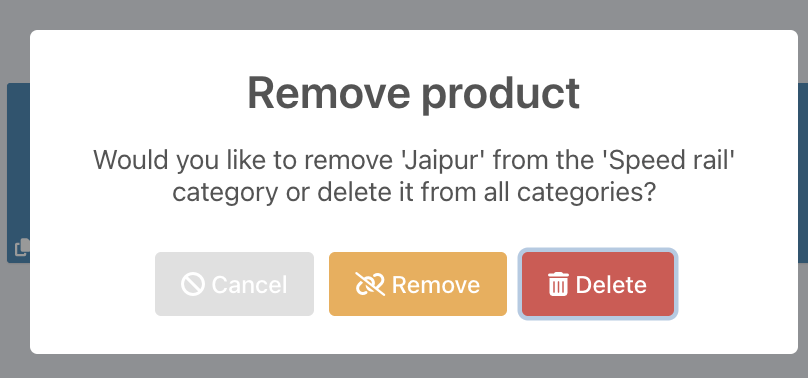
Was this article helpful?
That’s Great!
Thank you for your feedback
Sorry! We couldn't be helpful
Thank you for your feedback
Feedback sent
We appreciate your effort and will try to fix the article