You can determine which times a product is available for ordering (Availability), as well as which apps it should be available on (Visibility).
Note: You can also set visibility & availability on a category level.
To update either of these, navigate to the product on the back office and go to the Advanced tab.
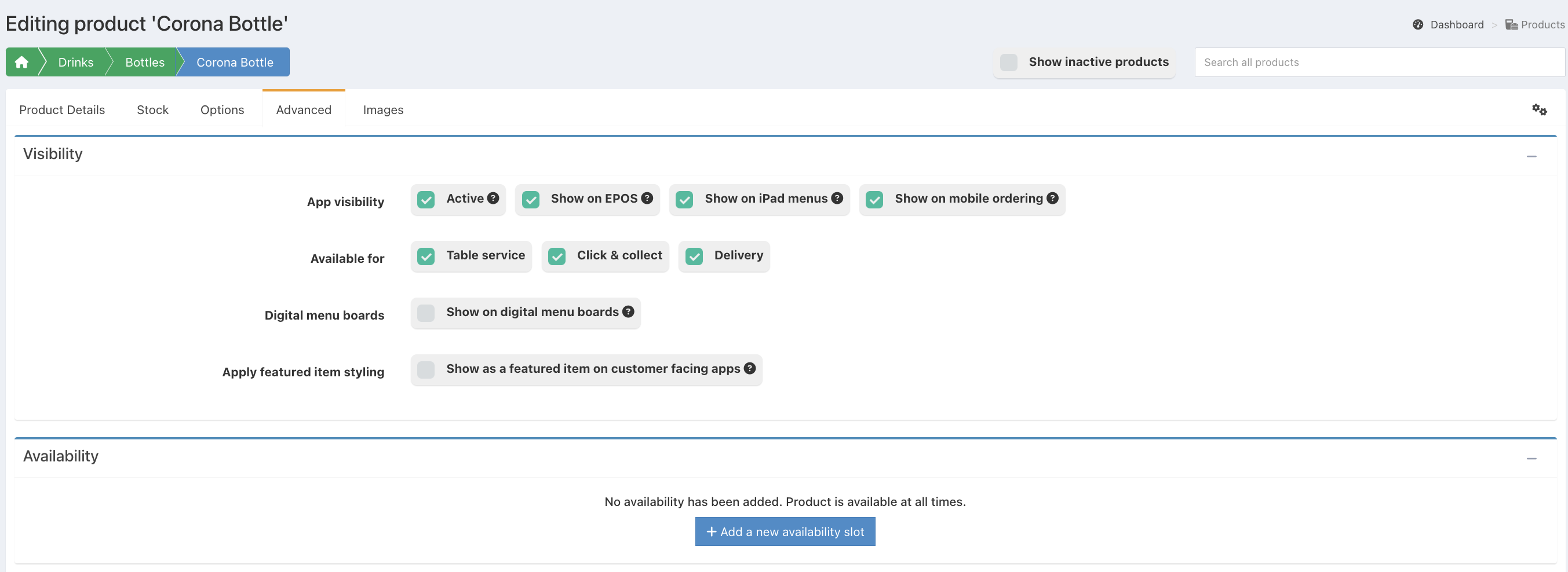
Under Visibility you can change the following settings:
- Active - this will remove the product from all apps and it won't display for stock reports or orders.
- Show on EPOS - unticking this will stop the product from showing on the EPOS, but it will still be available for ordering and on stock reports
- Show on iPad menu - unticking this will stop the product being available for ordering on iPad menus
- Show on mobile ordering- unticking this will stop the product being available for mobile ordering
- For mobile ordering you can also select which service methods the product is available for - Table service, click & collect, and/or delivery
- Digital menu boards - ticking this will display the product on digital menu boards
- Apply features item styling - ticking this will apply featured item styling on iPad menus and mobile ordering
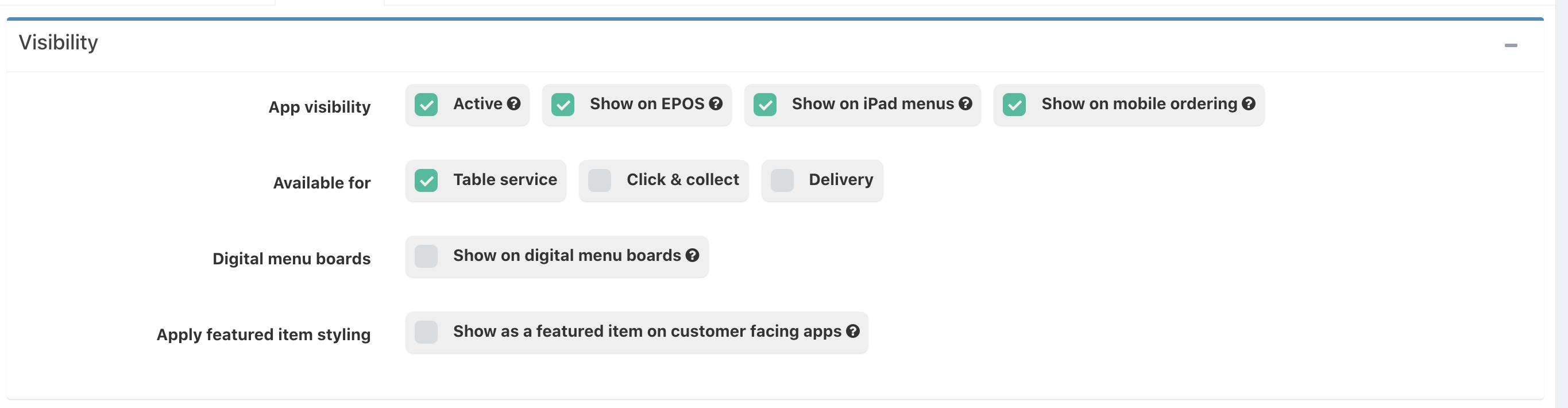
Under Availability you can add availability slots. Click the blue Add new availability slot.
When adding an Availability slot, you can choose:
- Which days of the week a product is available on
- The times that it is available on the selected days
You can also add multiple availability slots to a product, by clicking the Add a new availability slot
Note: If you need to remove an Availability slot, click the red bin icon at the end of the availability row.
Was this article helpful?
That’s Great!
Thank you for your feedback
Sorry! We couldn't be helpful
Thank you for your feedback
Feedback sent
We appreciate your effort and will try to fix the article